Creation of yahoo mail account has not been quite an easy task for some people. Yahoo! is one of the best when it comes to sending and receiving mails. It is not really difficult to set up a yahoo mail account and its message and mail delivery is fast and secured. When starting a yahoo mail account you don't need to create a new account if you already have an existing yahoo ID or account, you can use the same ID across all yahoo services. However, if you don’t have an existing account then you can create a yahoo account from yahoo Mail’s website or from yahoo Mail’s mobile app.
STEP BY STEP ON HOW TO CREATE A YAHOO MAIL ACCOUNT.
Step one: Open your internet browser and log on to https://www.yahoo.com
Step two: Click on mail on the top right side on the page.
Step three: After step two you will now be in SIGN IN SECTION, if you dont have an existing yahoo account then you have to create one.
Step four: Enter some basic details and information about yourself such as; your name, date of birth , gender, password, phone number and optional recovery number in case you loose the first. Don't forget to create a username, it should be placed before yahoo.com and when the username is not available then select the available ones.Your password should contain not less than six(6) characters and it should be kept secured.
Step five: Remember to check the Terms and Conditions given.
Step six: Click on CREATE ACCOUNT BUTTON then some haphazard words will appear for you to enter in a box, enter the words correctly in a box provided.
Step seven: Before Yahoo creates your account, it needs to verify that you’re not a robot. They may do this by sending you a verification code on your mobile device, or by use of a Captcha code. Follow the on-screen directions in either scenario:
- You may need to click "Send SMS" to receive a verification code from Yahoo on your mobile device. If you don't receive SMS messages, you can ask them to call instead by clicking "Or Yahoo can call you with the code." Once you receive a verification code, enter it in the field provided and click "Submit Code."
- You may be brought to a Verification page where you will be shown a random sequence of characters. Enter the code in the field provided, and click the “Submit code” button below.
Drop your questions and comments on the box below!!!
Also read how to create Gmail Account on your phones and computers http://timesupdate.blogspot.com.ng/2016/04/7-steps-on-how-create-gmail-account.html


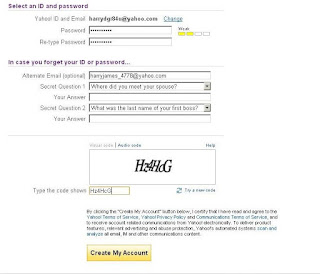
For reaching the client benefit group of Yahoo, the client bolster group of the site has set up the yahoo telephone number for the clients and the customers of Yahoo so they can contact and address the individuals from the client bolster group at whatever point they hurray bolster usa confront any kind of issue with the site. https://goo.gl/mh2ad1
ReplyDelete